High Security Registration Plate
It has already been known that all the state governments have made the Number Plates mandatory for the vehicle owners. Under the Motor Vehicle Act, all the vehicle owners should install High-Security Number Plates for their two-wheeler and four-wheeler vehicles. Similarly, the Delhi State Government has also made the Number Plates mandatory for the commuters in the capital city. Moreover, according to the information, there are around 30 Lakh Vehicles, out of which 16 Lakh are two-wheelers, 12 Lakh Vehicles are four-wheelers, and other 2 Lakh Vehicles are Commercial Vehicles that need to get their number plates registered.
How to Apply and Book High-Security Number Plate
- Visit the Official Portal of Book My HSRP( https://www.bookmyhsrp.com )
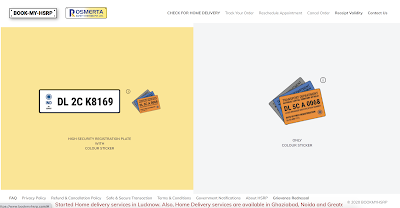
- Select the Option: High-Security Registration Plate with Colour Sticker
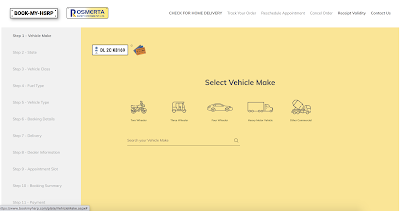
- Select the type of vehicle(here selected one is 2 wheeler)
- Select the company name of your vehicle(For Example: Bajaj)
- Select the state form these two options(here selected one is DL)
- Check if your vehicle is private or commercial(in case private is selected) and then Fuel type
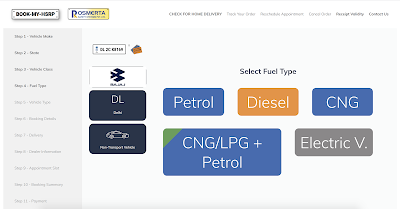
- After selecting Fuel type, vehicle type and fill the details of your vehicle.
Similarly fill other details to complete your registration process and take appointment with your dealer
- Enter the Pin Code and Click on the Check Availability option and then click on the Dealer Appointment.
- The system then books the appointment with the dealer.
- It then fixes the Dealer Appointment, where the applicant can observe the Price of the HSRP Plate and Details of the slot.
- Click on the Confirm Dealer.
- It then displays the Booking Summary.
- In the Booking Summary, the applicant can observe the Appointment Address, Appointment Date, Appointment Time Slot, Bharat Stage, Registered Number, Chassis Number, Engine Number, Vehicle Make and Vehicle Type.
- Click on the Confirm and Proceed Button.
- It then opens up the Verify Details and Payment Page.
- It then displays the Total Cost of the payment, as shown below.
- Click on the Check Box: Same as Previous Mobile.
- Click on the Pay Online Button.
- Select the Payment Gateway Options and Complete the payment process online.
- It then generates the payment receipt. Please keep it safe for future references.

















Leave a Comment